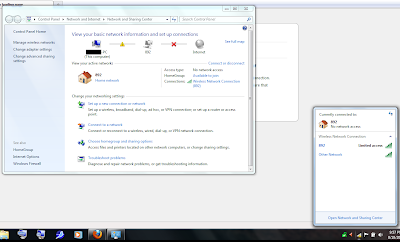
Microsoft ကရွင္းျပထားတာေလးပါ
... က်ေနာ္ကိုယ္တိုင္ ဒီလိုမ်ိဳး ျပႆနာကို ကိုယ္တိုင္ မေတြ႕ၾကံဳဖူးေသးေတာ့
အေသးစိတ္ကို ျမန္မာလို နားလည္ေအာင္ ရွင္းျပမေပးႏိုင္တာ နားလည္ေပးပါ..
ခု ဒီနည္းေလးေတြထဲက တနည္းနည္းနဲ႔ အဆင္ေျပခဲ့ရင္ အမ်ားဗဟုသုတ ရေစဖို႔ ေအာက္မွာ Comment ေလး တစ္ေၾကာင္း ႏွစ္ေၾကာင္းေရးျပီး အေတြ႕အၾကံဳေလးကို ျပန္လည္မွ်ေဝေပးခဲ့ေစခ်င္ပါတယ္..။
Based on my research, I suggest you perform the following steps to troubleshoot the issue.
1. Use other static DNS
a. Click "Start" menu, type "ncpa.cpl" (without quotation marks) in Search Box and press "OK".
b. Select your local network.
c. Click Properties, then select Internet Protocol (TCP/IP).
d. Click Properties.
e. In the Internet Protocol window, let's change the "Preferred DNS server" to 208.67.222.222
f. Click 'OK' twice to complete the modification.
If the issue persists, please repeat the steps and change the "Preferred DNS server" to 208.67.220.220.
2. Reset WinSock
a. Click Start, click "All programs", and click "Accessories".
b.
Right-click "Command Prompt", and click "Run as administrator". If you
are prompted for an administrator password or confirmation, type the
password or provide confirmation.
c. Please enter the following command, and press Enter.
Netsh winsock reset
ဒါကေနာက္ တစ္နည္းပါ...
Start, All Programs\Accessories and right click on Command Prompt, select "Run as Administrator" to open a command prompt.
In the command prompt window that opens, type type the following commands, each followed by the Enter key:
In the command prompt window that opens, type type the following commands, each followed by the Enter key:
Reset WINSOCK entries to installation defaults: netsh winsock reset catalog
Reset IPv4 TCP/IP stack to installation defaults. netsh int ipv4 reset reset.log
Reset IPv6 TCP/IP stack to installation defaults. netsh int ipv6 reset reset.log
Reboot the machine.
အဲ့ဒါမွ အဆင္မေျပေသးဘူးဆိုရင္ ေအာက္မွာတင္ေပးထားတဲ႔ Software ေလးကို ေဒါင္းျပီး Run ၾကည့္လိုက္ပါ...။








